Adding and changing your vehicle on ParqEx is quick and easy!
Powered by TinyTake Screen Capture
If you're just starting out and setting up your account, you will be prompted to add your vehicle. The steps are the same as below.
- To add a new vehicle to your ParqEx profile after signing up:
- Log into your ParqEx account
- Select My Vehicles on the Renter Dashboard
- Select Add a new vehicle
- Enter the vehicle info in the fields provided
- Select Make this my default vehicle for future parking to automatically assign this vehicle to future transactions.


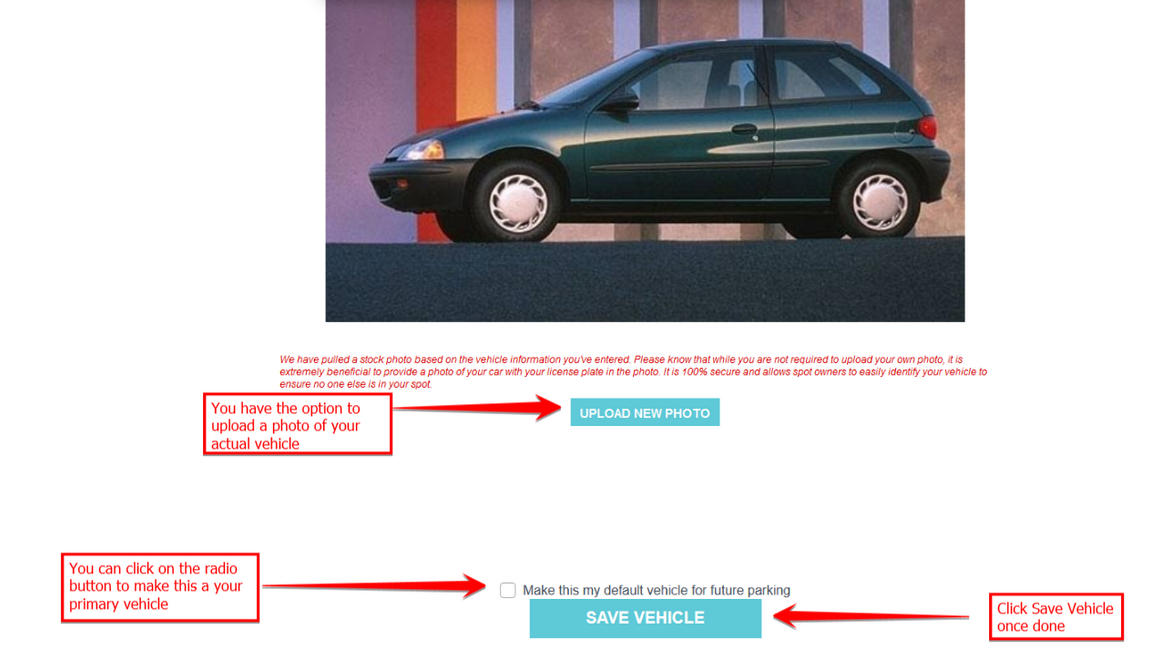
All text fields are required
Optional: Add a picture of your vehicle. We do have stock photos for most vehicles.
- WARNING: Adding a new vehicle with this method does not automatically update the vehicle attached to an existing order. See the next section for help.
- To update the vehicle on an existing order:
- View the order details page under My Orders on the Renter Dashboard
- Scroll down and select Change Vehicle next to the Vehicle Info section
- Create a new vehicle for your profile or select an existing one
- Confirm the vehicle is correct on your Order Details page


- Note: Some properties listed on ParqEx allow only one vehicle per order. If you need to change the vehicle, simply edit the vehicle information in your current order.
- To Delete /Edit/ Make Primary Vehicle
- Select My Vehicles on the Renter Dashboard
- Click on the radio button of the vehicle you want to Delete or Edit.
- Click on the Delete link of the vehicle you wish to delete/remove from your profile.
- Click on the Edit link of the vehicle you wish to edit/modify from your profile.
- Click on the Primary Vehicle link of the vehicle you wish to be a Primary Vehicle on your profile.
TIP: Make sure you have at least one vehicle in your profile and click on Pr. Also, make sure to update the vehicle on existing orders.

- Note: Some properties listed on ParqEx are enforced by a third-party tow company or parking ticket vendor. ParqEx customers MUST maintain accurate vehicle information on all active ParqEx orders. ParqEx is not responsible for tows or tickets as a result of improperly entered vehicle information.
Contact ParqEx support for assistance updating vehicle information.
Was this article helpful?
That’s Great!
Thank you for your feedback
Sorry! We couldn't be helpful
Thank you for your feedback
Feedback sent
We appreciate your effort and will try to fix the article